Swift solution:
2 lines in NavigationBar:
private func setupTitleView() {
let topText = NSLocalizedString("key", comment: "")
let bottomText = NSLocalizedString("key", comment: "")
let titleParameters = [NSForegroundColorAttributeName : UIColor.<Color>(),
NSFontAttributeName : UIFont.<Font>]
let subtitleParameters = [NSForegroundColorAttributeName : UIColor.<Color>(),
NSFontAttributeName : UIFont.<Font>]
let title:NSMutableAttributedString = NSMutableAttributedString(string: topText, attributes: titleParameters)
let subtitle:NSAttributedString = NSAttributedString(string: bottomText, attributes: subtitleParameters)
title.appendAttributedString(NSAttributedString(string: "\n"))
title.appendAttributedString(subtitle)
let size = title.size()
let width = size.width
guard let height = navigationController?.navigationBar.frame.size.height else {return}
let titleLabel = UILabel(frame: CGRectMake(0,0, width, height))
titleLabel.attributedText = title
titleLabel.numberOfLines = 0
titleLabel.textAlignment = .Center
navigationItem.titleView = titleLabel
}
2 line in BarButton
let string = NSLocalizedString("key", comment: "")
let attributes = [NSForegroundColorAttributeName : UIColor.<Color>,
NSFontAttributeName : UIFont.<Font>]
let size = (string as NSString).sizeWithAttributes(attributes)
guard let height = navigationController?.navigationBar.frame.size.height else {return}
let button:UIButton = UIButton(frame: CGRectMake(0, 0, size.width, height))
button.setAttributedTitle(NSAttributedString(string: string, attributes: attributes), forState: .Normal)
button.addTarget(self, action: #selector(<SELECTOR>), forControlEvents: .TouchUpInside)
button.titleLabel?.numberOfLines = 0
button.titleLabel?.textAlignment = .Right
let rightBarButton = UIBarButtonItem(customView: button)
navigationItem.rightBarButtonItem = rightBarButton
result -