This is a weird one. I have a C# Class Library project within my solution. If I open a .cs file within this project, the Project drop-down on the code editor shows that it belongs to 'Miscellaneous Files'.

Other symptoms: if I go to the properties of the project and look at Assembly Information, all values are blank, despite the values existing in the AssemblyInfo.cs file.
Both of these are annoying, but the problem is that
- I don't get intellisense on any files in the project
- I can't seem to step through it in the debugger (it tells me that the files do not belong to the solution and so can't be debugged).
I have tried:
- Combing through the
.csprojfile and comparing to others in the solution (no joy) - Re-creating the
.csprojfile and overwriting the old one (worked until I merged the branch into trunk, then the problem re-appeared) - Banging my head on the keyboard (headache)
Google has turned up nothing. Does anyone have any ideas as to what's going on here?