I have an android app codes in eclipse project stored in git server, and I want to import it into Android Studio.
Is there a way to retrieve the project from git directly into Android Studio? Is there a step-by-step instruction to achieve this?
I have an android app codes in eclipse project stored in git server, and I want to import it into Android Studio.
Is there a way to retrieve the project from git directly into Android Studio? Is there a step-by-step instruction to achieve this?
Here is the step by step solution to do it. You can use your eclipse code directory for it.
Here are more details about it: Import an eclipse android project with version control system into Android Studio
Couple of months ago I got my job as android developer.The first problem i had faced were my collegues who using Eclipse.I was allowed to use Android studio if I will not make any changes to existing project structure.After 3-4 attemps I finally found a decision.Here is steps to open Eclipse git project without migrating to Gradle and without changing project structure.
Finally, after all of those steps you are able to hit Run button.Enjoy!
You can start checking if this tutorial can help, after enabling Git in Android Studio:
If you then import into Android Studio your Eclipse project (already in a cloned git repo), you should see the Git options available for your project files.