I downloaded Eclipse Luna 4.4 from eclipse.org. And I changed the theme on general > appearance > theme => dark. But it's not like I want.
Which is now
Should be (appears in the pictures)

Moonrise ui
How can i do completely dark Eclipse?
I downloaded Eclipse Luna 4.4 from eclipse.org. And I changed the theme on general > appearance > theme => dark. But it's not like I want.
Which is now
Should be (appears in the pictures)

Moonrise ui
How can i do completely dark Eclipse?
The editor should work out of the box, we (the Eclipse platform team) fixed that before the Luna release, at least for JDT and CDT. I think what you are seeing is the "Terminal" bug, i.g., if you include the new terminal (or download a version of Luna which includes that you get this white background). This is already fixed and should be contained in the 4.4.1 release.
See https://bugs.eclipse.org/bugs/show_bug.cgi?id=438175 for details on the bug.
Ok here's what worked for me, simpler than installing a whole new colour theme. (on java 8 JRE on WinXP)
Preferences -> General -> Editors -> Text Editors: Background colour
deselect 'system default' and choose pure black
Now go to 'current line highlight' and make it you favourite shade of grey. RGB 60/60/60 works for me.
You have changed the UI but the not the colors of your editor. Check out http://eclipsecolorthemes.org/ and install the color theme of your choice.
The correct thing to do in Ubuntu is to set LIBOVERLAY_SCROLLBAR=1 . My entire /usr/share/applications/eclipse.desktop file:
[Desktop Entry]
Name=Eclipse
Type=Application
Exec=env LIBOVERLAY_SCROLLBAR=1 /opt/eclipse/eclipse
Terminal=false
Icon=/opt/eclipse/icon.xpm
Comment=Integrated Development Environment
NoDisplay=false
Categories=Development;IDE;
Name[en]=Eclipse
The important part here is the env LIBOVERLAY_SCROLLBAR=1 which tells Ubuntu that it's alright to use the pretty orange bars. Also note that my eclipse install location is /opt/eclipse/eclipse; it may be different for you depending on how you installed. Use the path from your existing .desktop file.
I tried many SO answers related to Dark Theme in Eclipse on my Debian Stable(Jessie)\Gnome shell box, but none worked well. The key thing that helped in my case was setting SWT3_GTK=1 and running eclipse executable from shell script. I.e. create a script like this in the same dir where eclipse executable resides:
#!/bin/sh
export SWT_GTK3=1
./eclipse
You should also install Eclipse color theme in order to choose Dark theme. "Dark" or "Moonrise" themes work well for me. In addition to that install gnome-tweak-tool and switch on Global dark theme. You may also want to install Adwaita theme.
Restart Gnome shell and Eclipse to make sure your settings are applied.
I tried several of the answers listed here and still had a white background in several views like package explorer, outline, and problems. The solution for me was to change to a dark theme on my OS (fedora 18) rather than changing my UI theme or editor preferences.