I am using Eclipse Luna(4.4.0) and trying to make it completely dark. So I Installed a theme plugin:
Eclipse menu -> Help -> Eclipse Marketplace, search "Eclipse Color Theme Plugin"
In “Windows Preferences”, selected the “Dark” theme and
Eclipse menu -> Window -> Preference -> General -> Appearance -> Color Theme, choosed “sublime Text 2″. Done, I'm just changed everything to “Dark”.
But, scrollbars is still grey
Does anybody know how to make it dark too?

Thanks in advance!!