I'm trying to upload a image in Windows Azure Blob and I'm geting the following error which I can't handle.
Server failed to authenticate the request. Make sure the value of Authorization header is formed correctly including the signature.
The error occurs when I try to create a container.
container.CreateIfNotExists()
Here is my code
try
{
Microsoft.WindowsAzure.Storage.CloudStorageAccount storageAccount = Microsoft.WindowsAzure.Storage.CloudStorageAccount.Parse(ConfigurationManager.AppSettings["StorageConnectionString"]);
CloudBlobClient blobClient = storageAccount.CreateCloudBlobClient();
// Retrieve a reference to a container.
CloudBlobContainer container = blobClient.GetContainerReference("samples");
// Create the container if it doesn't already exist.
// here is the error
if (container.CreateIfNotExists())
{
container.SetPermissions(
new BlobContainerPermissions
{
PublicAccess = BlobContainerPublicAccessType.Blob
});
}
CloudBlockBlob blockBlob = container.GetBlockBlobReference("Image1");
using (var fileStream = System.IO.File.OpenRead(@"Path"))
{
blockBlob.UploadFromStream(fileStream);
}
}
catch (StorageException ex1)
{
throw ex1;
}
I have tried a lot of options in my code but still getting the error.