You need to edit slider template to achieve your design slider. You can use Colors or Image for controls as per your choice. Example- Modified slider template
For your question below template will work fine .
<Window.Resources>
<Style x:Key="SliderRepeatButton" TargetType="RepeatButton">
<Setter Property="SnapsToDevicePixels" Value="true" />
<Setter Property="OverridesDefaultStyle" Value="true" />
<Setter Property="IsTabStop" Value="false" />
<Setter Property="Focusable" Value="false" />
<Setter Property="Template">
<Setter.Value>
<ControlTemplate TargetType="RepeatButton">
<Border Background="Transparent"/>
</ControlTemplate>
</Setter.Value>
</Setter>
</Style>
<Style x:Key="SliderRepeatButton1" TargetType="RepeatButton">
<Setter Property="SnapsToDevicePixels" Value="true" />
<Setter Property="OverridesDefaultStyle" Value="true" />
<Setter Property="Template">
<Setter.Value>
<ControlTemplate TargetType="RepeatButton">
<Border SnapsToDevicePixels="True" Background="YellowGreen" BorderThickness="1" BorderBrush="YellowGreen" Height="3"/>
</ControlTemplate>
</Setter.Value>
</Setter>
</Style>
<Style x:Key="SliderThumb" TargetType="Thumb">
<Setter Property="SnapsToDevicePixels" Value="true" />
<Setter Property="OverridesDefaultStyle" Value="true" />
<Setter Property="Template">
<Setter.Value>
<ControlTemplate TargetType="Thumb">
<StackPanel Orientation="Vertical">
<Path Data="M 0 0 L 8 0 L 4 6 Z" Stroke="YellowGreen" Margin="-2,0,0,0" StrokeThickness="2" Fill="YellowGreen"></Path>
<Line X1="0" Y1="0" X2="0" Y2="7" Stroke="Gray" StrokeThickness="1" Margin="2,0,0,0" StrokeDashArray="1.5,1.5"></Line>
<TextBlock Foreground="Black" Margin="-2,30,0,0" Text="{Binding Value, RelativeSource={RelativeSource FindAncestor, AncestorType={x:Type Slider}}}"/>
</StackPanel>
</ControlTemplate>
</Setter.Value>
</Setter>
</Style>
<ControlTemplate x:Key="Slider" TargetType="Slider">
<Grid>
<Grid.RowDefinitions>
<RowDefinition Height="Auto" />
<RowDefinition Height="Auto" MinHeight="{TemplateBinding MinHeight}" />
<RowDefinition Height="Auto" />
</Grid.RowDefinitions>
<TickBar x:Name="TopTick" Fill="LightGray" VerticalAlignment="Top" SnapsToDevicePixels="True" Grid.Row="0" Placement="Top" Height="5" Visibility="Visible"/>
<Border BorderBrush="LightGray" BorderThickness="0,0,0,1" ></Border>
<Border x:Name="TrackBackground" VerticalAlignment="Center" Margin="0,-10,0,0" BorderBrush="Red" Background="Red" Height="3" Grid.Row="1" BorderThickness="1"/>
<Track Grid.Row="1" x:Name="PART_Track" Margin="0,-10,0,0" >
<Track.DecreaseRepeatButton>
<RepeatButton Style="{StaticResource SliderRepeatButton1}" Command="Slider.DecreaseLarge" />
</Track.DecreaseRepeatButton>
<Track.Thumb>
<Thumb Style="{StaticResource SliderThumb}" Margin="0,-20,0,0" />
</Track.Thumb>
<Track.IncreaseRepeatButton>
<RepeatButton Style="{StaticResource SliderRepeatButton}" Command="Slider.IncreaseLarge" />
</Track.IncreaseRepeatButton>
</Track>
<TextBlock Text="0" Grid.Row="1" Margin="0,15,0,0"></TextBlock>
<TickBar x:Name="BottomTick" Fill="LightGray" SnapsToDevicePixels="True" Grid.Row="2" Placement="Bottom" Height="4" Visibility="Collapsed" />
</Grid>
<ControlTemplate.Triggers>
<Trigger Property="TickPlacement" Value="TopLeft">
<Setter TargetName="TopTick" Property="Visibility" Value="Visible" />
</Trigger>
<Trigger Property="TickPlacement" Value="BottomRight">
<Setter TargetName="BottomTick" Property="Visibility" Value="Visible" />
</Trigger>
<Trigger Property="TickPlacement" Value="Both">
<Setter TargetName="TopTick" Property="Visibility" Value="Visible" />
<Setter TargetName="BottomTick" Property="Visibility" Value="Visible" />
</Trigger>
</ControlTemplate.Triggers>
</ControlTemplate>
<Style x:Key="Horizontal_Slider" TargetType="Slider">
<Setter Property="Focusable" Value="False"/>
<Setter Property="SnapsToDevicePixels" Value="true" />
<Setter Property="OverridesDefaultStyle" Value="true" />
<Style.Triggers>
<Trigger Property="Orientation" Value="Horizontal">
<Setter Property="MinHeight" Value="21" />
<Setter Property="MinWidth" Value="104" />
<Setter Property="Template" Value="{StaticResource Slider}" />
</Trigger>
</Style.Triggers>
</Style>
</Window.Resources>
<Slider Style="{StaticResource Horizontal_Slider}" VerticalAlignment="Center" TickFrequency="37.5" Minimum="0" Maximum="600" Value="500" Width="300" Margin="50,0,50,0"></Slider>