I get this warning when I launch IntelliJ or run play in a Play project.
Java HotSpot(TM) 64-Bit Server VM warning: ignoring option MaxPermSize=512M; support was removed in 8.0
How do I make it go away?
The answer to the same question for Maven says to remove MaxPermSize option from the MAVEN_OPTS environment variable. I don't have a MAVEN_OPTS variable set on my machine. I imagine there is some similar sbt setting, but I don't know where it is.
I see lots of explanations about what the change to Java is, but I don't see any tips for how to make this warning go away when working with Scala.
OS X 10.9.4. Scala 2.11.1. sbt 0.13.5
Edit
Basically what I'm asking is "Where are all the places on my system MaxPermSize might get set?"
I don't have a sbt-launch-lib.bash set on my machine.
I did find MaxPermSize Scala->JVM Parameters option of IntelliJ. Removing that makes the warning go away in IntelliJ.
Edit
Changed question. I originally said that this happened for SBT. (Some of the comments below address this.) This was an error on my part. It doesn't happen when I run SBT, only when I run play from the command line.
Is it a known bug for Play to specify the MaxPermSize parameter? Is there a way to make it stop?
Edit
I don't think this is a duplicate of PermGen elimination in jdk 8. That thread describes why the warning appears but does not explain how to change the IntelliJ or Play configurations to make it no longer appear.