I am having the following problem: I am saving 16-bit tiff images with a microscope and I need to analyze them. I want to do that with numpy and matplotlib, but when I want to do something as simple as plotting the image in green (I will later need to superpose other images), it fails.
Here is an example when I try to plot the image either as a RGB array, or with the default jet colormap.
import numpy as np
import matplotlib.pyplot as plt
import cv2
imageName = 'image.tif'
# image as luminance
img1 = cv2.imread(imageName,-1)
# image as RGB array
shape = (img1.shape[0], img1.shape[1], 3)
img2 = np.zeros(shape,dtype='uint16')
img2[...,1] += img1
fig = plt.figure(figsize=(20,8))
ax1 = fig.add_subplot(1,2,1)
ax2 = fig.add_subplot(1,2,2)
im1 = ax1.imshow(img1,interpolation='none')
im2 = ax2.imshow(img2,interpolation='none')
fig.show()
Which to me yields the following figure: 
I am sorry if the question is too basic, but I have no idea why the right plot is showing this artifacts. I would like to get with the green scale, something like how the figure looks (imageJ also yields somthing similar to the left plot).
Thank you very much for your collaboration.