According to this answer How to solve "Your APK's version code needs to be higher than 2." in Google Play's Developer Console? I have just changed the version code from 2 to 3 and it failed to upload the build.
This is my old manifest before I uploaded the apk
<manifest xmlns:android="http://schemas.android.com/apk/res/android"
package="mypackage name"
android:installLocation="auto"
android:versionCode="28"
android:versionName="1.0028" >
<uses-sdk
android:minSdkVersion="8"
android:targetSdkVersion="19" />
.....
here is the new version code which I have to upload on android developer console. See my menifest
<manifest xmlns:android="http://schemas.android.com/apk/res/android"
package="mypackage name"
android:installLocation="auto"
android:versionCode="2"
android:versionName="2.0001" >
<uses-sdk
android:minSdkVersion="8"
android:targetSdkVersion="19" />
......
I dont know whats the issue. Any help?