This is example how to add Entry.
Probably you get problem because you use quotation marks in command=addBox
Because you will have to get values from entries you have to remeber them on list.
I add button which print text from entries.
from Tkinter import *
#------------------------------------
def addBox():
print "ADD"
ent = Entry(root)
ent.pack()
all_entries.append( ent )
#------------------------------------
def showEntries():
for number, ent in enumerate(all_entries):
print number, ent.get()
#------------------------------------
all_entries = []
root = Tk()
showButton = Button(root, text='Show all text', command=showEntries)
showButton.pack()
addboxButton = Button(root, text='<Add Time Input>', fg="Red", command=addBox)
addboxButton.pack()
root.mainloop()
#------------------------------------
EDIT:
Example with boxes side by side.
I use new frame to keep entries side by side using grid().
This way I don't mix grid() with pack() in main window/frame.
I use len(all_entries) to get number of next free column.
from Tkinter import *
#------------------------------------
def addBox():
print "ADD"
# I use len(all_entries) to get nuber of next free column
next_column = len(all_entries)
# add label in first row
lab = Label(frame_for_boxes, text=str(next_column+1))
lab.grid(row=0, column=next_column)
# add entry in second row
ent = Entry(frame_for_boxes)
ent.grid(row=1, column=next_column)
all_entries.append( ent )
#------------------------------------
def showEntries():
for number, ent in enumerate(all_entries):
print number, ent.get()
#------------------------------------
all_entries = []
root = Tk()
showButton = Button(root, text='Show all text', command=showEntries)
showButton.pack()
addboxButton = Button(root, text='<Add Time Input>', fg="Red", command=addBox)
addboxButton.pack()
frame_for_boxes = Frame(root)
frame_for_boxes.pack()
root.mainloop()
#------------------------------------
EDIT:
Another example:
from Tkinter import *
#------------------------------------
def addBox():
print "ADD"
frame = Frame(root)
frame.pack()
Label(frame, text='From').grid(row=0, column=0)
ent1 = Entry(frame)
ent1.grid(row=1, column=0)
Label(frame, text='To').grid(row=0, column=1)
ent2 = Entry(frame)
ent2.grid(row=1, column=1)
all_entries.append( (ent1, ent2) )
#------------------------------------
def showEntries():
for number, (ent1, ent2) in enumerate(all_entries):
print number, ent1.get(), ent2.get()
#------------------------------------
all_entries = []
root = Tk()
showButton = Button(root, text='Show all text', command=showEntries)
showButton.pack()
addboxButton = Button(root, text='<Add Time Input>', fg="Red", command=addBox)
addboxButton.pack()
root.mainloop()
#------------------------------------