Tkinter is the standard Python interface to the "tcl/tk" graphical user interface toolkit. In Python 3, the name of the module changed from Tkinter to tkinter.
Tkinter tkinter is the standard Python interface to the tk/tcl graphical user interface (GUI) toolkit. Tkinter runs on most operating systems, making it easy to create rich, cross-platform desktop applications with Python.
tk, the toolkit upon which Tkinter is based, is a mature, robust toolkit that has its roots in the tcl language, but which can be used with many modern languages including python, ruby, perl and others. Tk provides a native look and feels in most operating systems. For more information about the cross-platform and cross-language features of tk visit tkdocs.com.
Icon
Install tkinter for Python
- for Linux machines
apt-get install python-tk
Works on Debian-derived distributions like for Ubuntu; refer to your package manager and package list on other distributions.
- for Windows machines
Tkinter (and, since Python 3.1, ttk) are included with all standard Python distributions. It is important that you use a version of Python supporting Tk 8.5 or greater, and ttk. We recommend installing the "ActivePython" distribution from ActiveState, which includes everything you'll need.
In your web browser, go to Activestate.com, and follow along the links to download the Community Edition of ActivePython for Windows. Make sure you're downloading a 3.1 or newer version, not a 2.x version.
Run the installer, and follow along. You'll end up with a fresh install of ActivePython, located in, e.g. C:\python32. From a Windows command prompt or the Start Menu's "Run..." command, you should then be able to run a Python shell via:
% C:\python32\python
This should give you the Python command prompt. From the prompt, enter these two commands:
>>> import tkinter
>>> tkinter._test()
This should pop up a small window; the first line at the top of the window should say "This is Tcl/Tk version 8.5"; make sure it is not 8.4!
- for MacOS machines:
If you are using a Python from any current python.org Python installer for macOS (3.8.0+, 3.7.2+, 3.6.8, or 2.7.16+), no further action is needed to use IDLE or Tkinter. A built-in version of Tcl/Tk 8.6 will be used.
If you are using macOS 10.6 or later, the Apple-supplied Tcl/Tk 8.5 has serious bugs that can cause application crashes. If you wish to use IDLE or Tkinter, do not use the Apple-supplied Pythons. Instead, install and use a newer version of Python from python.org or a third-party distributor that supplies or links with a newer version of Tcl/Tk.
More information could refer to IDLE and tkinter with Tcl/Tk on macOS
The following is a Python 3 sample program loosely based on the documentation example but modified to avoid a global import. In Python 2 it is required to change the import statement to import Tkinter as tk with a capital T.
try:
import tkinter as tk # For Python3
except ImportError:
import Tkinter as tk # For Python2
class App(tk.Frame):
def __init__(self, master=None):
tk.Frame.__init__(self, master)
self.master = master
self.quit = tk.Button(self, text="QUIT", command=self._destroy, fg="red")
self.quit.pack(side="left")
self.hello = tk.Button(self, text="Hello", command=self.say)
self.hello.pack(side="left")
def say(self, something="Hello World!"):
print(something)
def _destroy(self):
self.master.destroy()
root = tk.Tk()
app = App(root)
app.pack(side="top", fill="both", expand=True)
app.mainloop()
Due to its power and maturity, tools such as EasyGUI (no longer maintained) have been written on top of Tkinter to make it even easier to use.
Tkinter also has powerful, built-in dialogues that can be used for easily creating native-looking, interactive dialogues. The dialogues can be accessed by import tkinter.simpledialog for Python 3 and import tkSimpleDialog for Python 2.
Related Tags :
References :