I checked out a Java project from SVN in Eclipse and realized that it requires Java 8 because it uses lambdas etc. I installed the Eclipse addon for Java 8 and restarted Eclipse and and have the project set up like so:
I noticed that near the bottom, it says that the default compiler compliance is 1.7, so I went into org.eclipse.jdt.core.prefs and set the compiler compliance variable to 1.8, as per
this answer. However, in Project -> Preferences -> Java Compiler, it still shows up as:
I have set the JRE in Project -> Java Build Path:
Yet the compiler refuses to compile lambda expressions - I get an error that looks like what I would get if I went ahead and typed it into Java 7.
This is the version of Eclipse I'm using:
Version: Kepler Service Release 1
Build id: 20130919-0819
Is the only way to solve this to install a fresh version of Eclipse or am I missing something in the configuration?