2020 Update:
I followed the most voted comment, however, with Visual Studio 2019 updated recently, the steps have changed a little. Here is what previously worked:
- WHAT WORKED BEFORE
"Don't know if my issue was the same but finally this troubleshooting helped me to run emulator https://msdn.microsoft.com/en-us/library/mt228282.aspx#ADB. I was missing key Android SDK Tools with string value Path in registry Computer\HKEY_LOCAL_MACHINE\SOFTWARE\WOW6432Node
I've created it manually and it worked."
WHAT TO DO INSTEAD
Nothing. Don't mess with the path.
- WHAT WORKED BEFORE
"Before I got the issue with running emulator, I couldn't see it in Visual Studio. The reason was I've installed VS Android Emulator through standalone installation, not through VS Installer. It had to be installed there as well."
Previous instructions image
WHAT TO DO INSTEAD
a. Go to Tools located at the top of the VS window, Get Tools and Features, go to Individual components, using the search tool in the pop up box, search "emulator", once you get the result, make sure both Google Android Emulator (API Level 25)(local install) and Intel Hardware Accelerated Execution Manager (HAXM) (local install) are both checked.
b. Close the solution(s) and restart VS then reopen the solution(s).
c. To deploy the app on the emulator, click Start button to spin up the emulator, left click on your Android project, then click Deploy. You should be able to see your app on your emulator's app menu.
Updated Instructions image