Want one that you can put over any background color?
jsBin demo
Only this HTML:
<span class="pricetag"></span>
And this CSS:
.pricetag{
white-space:nowrap;
position:relative;
margin:0 5px 0 10px;
displaY:inline-block;
height:25px;
border-radius: 0 5px 5px 0;
padding: 0 25px 0 15px;
background:#E8EDF0;
border: 0 solid #C7D2D4;
border-top-width:1px;
border-bottom-width:1px;
color:#999;
line-height:23px;
}
.pricetag:after{
position:absolute;
right:0;
margin:1px 7px;
font-weight:bold;
font-size:19px;
content:"\00D7";
}
.pricetag:before{
position:absolute;
content:"\25CF";
color:white;
text-shadow: 0 0 1px #333;
font-size:11px;
line-height:0px;
text-indent:12px;
left:-15px;
width: 1px;
height:0px;
border-right:14px solid #E8EDF0;
border-top: 13px solid transparent;
border-bottom: 13px solid transparent;
}
which basically follows this principles: How to create a ribbon shape in CSS
If you want to add borders all around:
jsBin demo with transform: rotate(45deg) applied to the :before pseudo
.pricetag{
white-space:nowrap;
position:relative;
margin:0 5px 0 10px;
displaY:inline-block;
height:25px;
border-radius: 0 5px 5px 0;
padding: 0 25px 0 15px;
background:#E8EDF0;
border: 1px solid #C7D2D4;
color:#999;
line-height:23px;
}
.pricetag:after{
position:absolute;
right:0;
margin:1px 7px;
font-weight:bold;
font-size:19px;
content:"\00D7";
}
.pricetag:before{
position:absolute;
background:#E8EDF0;
content:"\25CF";
color:white;
text-shadow: 0 0 1px #aaa;
font-size:12px;
line-height:13px;
text-indent:6px;
top:3px;
left:-10px;
width: 18px;
height: 18px;
transform: rotate(45deg);
border-left:1px solid #C7D2D4;
border-bottom:1px solid #C7D2D4;
}