I have a simple solution in visual studio 2013 that is composed by one web project, one library project and one unit test project. When I open the solution and try to run the unit tests they are not discover by visual studio. To run the tests I try to go to the menu and choose Test -> Run -> Run all tests or by opening the test explorer window. By those to methods visual studio doesn’t discover any tests in the solution.
Creating first a simple unit tests project and try to run the test, visual studio know discover the test and I can run it. Then, if I open my previous solution visual studio now discovers all the tests. I try to save my solution but closing it and reopening, without creating a unit test project first, the visual studio doesn’t find the tests again. This is a very strange behave that I don’t know why this is happening.
I used to working alone in this project that was using the source control git integrated with the visual studio team foundation. The problem of visual studio not discover the unit tests start when a new element came to the project and when I need to recreate the solution through the source control online. Before this, all tests always been discovered by visual studio.
For creation the unit tests I use the dll Microsoft.VisualStudio.QualityTools.UnitTestFramework. My version of visual studio is: Microsoft Visual Studio Express 2013 for Web Version 12.0.30723.00 Update 3. My version of .net framework is 4.5.50938.
All of my tests are like this:
[TestClass]
public class Service1Test
{
[TestMethod]
public void Test1()
{
Assert.IsTrue(True);
}
}