Any ideas on how to disable, but not uninstall Resharper 4.x or above?
10 Answers
The accepted answer does not work from resharper 5 onwards. You should suspend ReSharper from the Tools > Options > Resharper
- 49,047
- 9
- 93
- 153
- 19,107
- 12
- 55
- 69
-
4+1 The original answer was no good for VS 2010. About time yours was promoted :) – iCollect.it Ltd Jul 19 '11 at 13:15
-
this is how to disable Resharper in all versions of visual studio including visual studio 2010. thanks. – NET3 Jun 15 '12 at 15:16
-
2Thanks. Shame on JetBrains for not respecting the Add-In manager. What if every add-in hid their disable button in a different non-standard location? – Colonel Panic Jul 30 '12 at 10:50
-
NB. This doesn't disable Resharper _completely_. Resharper will load partially (to place a 're-enable' button in tools / options). I disabled Resharper to stop an error message, I still get it :( – Colonel Panic Jul 30 '12 at 10:53
You can disable ReSharper 4 and lower using the Visual Studio Add-In Manager (remove the check from check box on the left).
In ReSharper 5 and above (tested up to version 7.0.1), this is how you can suspend ReSharper from the Tools > Options > Resharper
-
6Add-in Manager's under the 'Tools' tab, just to save anyone a few fumbling moments... – Overflew Apr 29 '09 at 22:58
-
4copied the image from the answer below and posted it. shucks! both point to http://img697.imageshack.us/img697/2126/resharpersuspend.png – Quintin Par Feb 08 '10 at 02:55
-
@stimpy77 Weird, I'm running R# 7.0.1 and the suspend/resume option (originally from Cherian) is still there in Tools -> Options. Which part doesn't apply here? – Rytmis Oct 20 '12 at 19:51
-
Hm seems I didn't notice Cherian's answer copied up below your original answer. Nevermind, sorry. – Jon Davis Oct 20 '12 at 22:33
If you want to do it without clicking too much, open the Command Window (Ctrl + W, A) and type:
ReSharper_Suspend or ReSharper_Resume depending on what you want.
Or you can event set a keyboard shortcut for this purpose. In VS, go to Tools > Options > Environment > Keyboard.
There you can assign a keyboard shortcut to ReSharper_Suspend and ReSharper_Resume.
- 37,241
- 25
- 195
- 267
- 29,016
- 22
- 84
- 124
-
2This was the only option that worked for me and VS2010 + ReSharper 5.1. Thanks! – Jim McKeeth Oct 08 '11 at 19:35
-
This option works perfectly for me in the latest version of ReSharper in Visual Studio 2015 CTP6 as of March 19, 2015. – Jaxidian Mar 19 '15 at 19:13
This didn't work for me. The checkbox in the Startup column was both checked and disabled.
BUT! I found a fix elsewhere on the web.
What you need to do is make the following file(s) writeable:
C:\Program Files\JetBrains\ReSharper\v4.0\Bin\Product.VisualStudio.80.AddIn
C:\Program Files\JetBrains\ReSharper\v4.0\Bin\Product.VisualStudio.90.AddIn
Because these files were read-only, VS200x was unable to modify them to set the startup enabledness of the Resharper addin.
- 10,801
- 16
- 68
- 100
For Visual Studio 2012 and Resharper 7+, create a shortcut for Visual Studio and add the following switch:
"C:\Program Files (x86)\Microsoft Visual Studio 11.0\Common7\IDE\devenv.exe" /Resharper.Suspend
Now you have a way to have Visual Studio open with Resharper already disabled.
- 4,624
- 1
- 31
- 46
-
Thank you so much. I work in an environment where everyone remote desktops to the same machine and I accidentally enabled this thing. This did the trick to work without Resharper. – Phillip Scott Givens Jan 24 '14 at 19:33
ReSharper 6.1.1 no longer includes ReSharper_Resume or ReSharper_Suspend (or at least I cannot find them to add them to a toolbar). The previously mentioned keyboard short-cuts (Ctrl+8 or Ctrl+Shift+Alt+8 don't work either).
As a work-around, you can use Tools/Option/ReSharper and click the Suspend button. You do have to go back to that location to resume ReSharper 6.1.1 after you suspend it.
The main reason to suspend ReSharper 6.1.1 is that it is guaranteed to crash Visual Studio 2008 SP1 when editing nAnt files (large or small, makes no difference). Those files typically have a file extension of .build.
- 21
- 1
I only need to disable ReSharper when editing Nant files. It was recently "enhanced" in 6.1 and has since broken the existing intellisense provided by Visual Studio. Instead of worrying about dancing around enabling and disabling, I decided to create a batch file that loads my Nant solution but loads VS in safe mode. Seems be to working great as I'm using VS for nothing more than a fancy text editor when it comes to Nant.
Example: Put the following in a text file saved as a bat or cmd.
My file: "nantbuild.cmd"
devenv psbuild.sln /safemode
- 11
- 1
On Win7, open VS as admin, and the .AddIn file will be writable. (the checkbox will be active)
- 11
- 1