If you just want to change the background color of all the headers, this is how you can do it in Window Phone 8.1.
First, use Expression Blend to generate the default style of the Pivot control.
<Thickness x:Key="PivotPortraitThemePadding">19,38,0,0</Thickness>
<Thickness x:Key="PivotLandscapeThemePadding">19,25,0,0</Thickness>
<Style x:Key="CustomPivotStyle" TargetType="Pivot">
<Setter Property="Margin" Value="0"/>
<Setter Property="Padding" Value="0"/>
<Setter Property="Foreground" Value="{ThemeResource PhoneForegroundBrush}"/>
<Setter Property="Background" Value="Transparent"/>
<Setter Property="ItemsPanel">
<Setter.Value>
<ItemsPanelTemplate>
<Grid/>
</ItemsPanelTemplate>
</Setter.Value>
</Setter>
<Setter Property="Template">
<Setter.Value>
<ControlTemplate TargetType="Pivot">
<Grid x:Name="RootElement" Background="{TemplateBinding Background}" HorizontalAlignment="{TemplateBinding HorizontalAlignment}" VerticalAlignment="{TemplateBinding VerticalAlignment}">
<Grid.RowDefinitions>
<RowDefinition Height="Auto"/>
<RowDefinition Height="*"/>
</Grid.RowDefinitions>
<VisualStateManager.VisualStateGroups>
<VisualStateGroup x:Name="Orientation">
<VisualState x:Name="Portrait">
<Storyboard>
<ObjectAnimationUsingKeyFrames Storyboard.TargetProperty="Margin" Storyboard.TargetName="TitleContentControl">
<DiscreteObjectKeyFrame KeyTime="0" Value="{ThemeResource PivotPortraitThemePadding}"/>
</ObjectAnimationUsingKeyFrames>
</Storyboard>
</VisualState>
<VisualState x:Name="Landscape">
<Storyboard>
<ObjectAnimationUsingKeyFrames Storyboard.TargetProperty="Margin" Storyboard.TargetName="TitleContentControl">
<DiscreteObjectKeyFrame KeyTime="0" Value="{ThemeResource PivotLandscapeThemePadding}"/>
</ObjectAnimationUsingKeyFrames>
</Storyboard>
</VisualState>
</VisualStateGroup>
</VisualStateManager.VisualStateGroups>
<ContentControl x:Name="TitleContentControl" ContentTemplate="{TemplateBinding TitleTemplate}" Content="{TemplateBinding Title}" Style="{StaticResource PivotTitleContentControlStyle}"/>
<ScrollViewer x:Name="ScrollViewer" HorizontalSnapPointsAlignment="Center" HorizontalSnapPointsType="MandatorySingle" HorizontalScrollBarVisibility="Hidden" Margin="{TemplateBinding Padding}" Grid.Row="1" Template="{StaticResource ScrollViewerScrollBarlessTemplate}" VerticalSnapPointsType="None" VerticalScrollBarVisibility="Disabled" VerticalScrollMode="Disabled" VerticalContentAlignment="Stretch" ZoomMode="Disabled">
<PivotPanel x:Name="Panel" VerticalAlignment="Stretch">
<PivotHeaderPanel x:Name="Header" Background="{TemplateBinding BorderBrush}">
<PivotHeaderPanel.RenderTransform>
<CompositeTransform x:Name="HeaderTranslateTransform" TranslateX="0"/>
</PivotHeaderPanel.RenderTransform>
</PivotHeaderPanel>
<ItemsPresenter x:Name="PivotItemPresenter">
<ItemsPresenter.RenderTransform>
<TranslateTransform x:Name="ItemsPresenterTranslateTransform" X="0"/>
</ItemsPresenter.RenderTransform>
</ItemsPresenter>
</PivotPanel>
</ScrollViewer>
</Grid>
</ControlTemplate>
</Setter.Value>
</Setter>
</Style>
Find this line below, the only change I have made to the default style is adding Background="{TemplateBinding BorderBrush}" to the PivotHeaderPanel which is the panel that hosts all the headers.
<PivotHeaderPanel x:Name="Header" Background="{TemplateBinding BorderBrush}">
The reason that I use TemplateBinding here is because doing this gives me the flexibility to change the headers background by specifying the BorderBush of the Pivot. As the BorderBrush is not used anywhere in the control, there won't be any side effect if we change it.
So, all you need to do in your Pivot is this.
<Pivot x:Uid="Pivot" Title="MY APPLICATION" x:Name="pivot" CommonNavigationTransitionInfo.IsStaggerElement="True" Style="{StaticResource CustomPivotStyle}" BorderBrush="{StaticResource PhoneAccentBrush}">
This is how they look now.
Hope this helps!