How can I test all of the following methods code? I want to play scenarios when all of them are happening to see if my code works for save/restore process of an activity. So what should I do in the Emulator to get all methods tested?
public class Activity extends ApplicationContext {
protected void onCreate(Bundle savedInstanceState);
protected void onStart();
protected void onRestoreInstanceState(Bundle savedInstanceState);
protected void onSaveInstanceState(Bundle savedInstanceState);
protected void onRestart();
protected void onResume();
protected void onPause();
protected void onStop();
protected void onDestroy();
}