You are actually looking at two effects here. The background has a blur effect applied and the labels have a vibrancy effect applied.
For the blur effect you first initialize a UIBlurEffect with a style (dark, light, extra light):
UIBlurEffect *blurEffect = [UIBlurEffect effectWithStyle:UIBlurEffectStyleDark];
For the vibrancy effect you initialize a UIVibrancyEffect with the blur effect you just created:
UIVibrancyEffect *vibrancyEffect = [UIVibrancyEffect effectForBlurEffect:blurEffect];
This is because the vibrancy effect needs to take the underlying blur effect into account.
Next you create two UIVisualEffectViews:
UIVisualEffectView *blurEffectView = [[UIVisualEffectView alloc] initWithEffect:blurEffect];
UIVisualEffectView *vibrancyEffectView = [[UIVisualEffectView alloc] initWithEffect:vibrancyEffect];
These need to be added to the view hierarchy. UIVisualEffectView has a contentView property to which you must add subviews to which you want the respective effect applied. Ensure that vibrancyEffectView is added over, or as a subview of the contentView of, the blurEffectView.
You can also set all this up in IB (I'm using Xcode 6 beta 5). There is a "Visual Effect View with Blur" and a "Visual Effect Views with Blur and Vibrancy" in the Object Library that you can drag to a view. The "Visual Effect Views with Blur and Vibrancy" sets up two UIVisualEffectViews nested as described above.
Check out WWDC14 Session 221 and the UIVisualEffectView.h header for more info.