There are, at least, two ways you might achieve this...
You could...
Use JFrame#setShape to alter the shape of the main window, for example...
JFrame frame = new JFrame("Testing");
frame.getContentPane().setBackground(Color.RED);
frame.setDefaultCloseOperation(JFrame.EXIT_ON_CLOSE);
frame.setLayout(new GridBagLayout());
frame.add(new JLabel("Boo!"));
frame.setSize(200, 200);
frame.setLocationRelativeTo(null);
frame.setUndecorated(true);
frame.setShape(new Ellipse2D.Double(0, 0, 200, 200));
frame.setVisible(true);
This is simple, but frankly, looks crap. There's no way to implement soft clipping to smooth out the edges with this technique...
You could...
Create a transparent window and "fake" the shape...

import java.awt.Color;
import java.awt.Dimension;
import java.awt.EventQueue;
import java.awt.Graphics;
import java.awt.Graphics2D;
import java.awt.GridBagLayout;
import java.awt.RenderingHints;
import java.awt.geom.Ellipse2D;
import javax.swing.JFrame;
import javax.swing.JLabel;
import javax.swing.JPanel;
import javax.swing.UIManager;
import javax.swing.UnsupportedLookAndFeelException;
public class CircleUI {
public static void main(String[] args) {
new CircleUI();
}
public CircleUI() {
EventQueue.invokeLater(new Runnable() {
@Override
public void run() {
try {
UIManager.setLookAndFeel(UIManager.getSystemLookAndFeelClassName());
} catch (ClassNotFoundException | InstantiationException | IllegalAccessException | UnsupportedLookAndFeelException ex) {
}
JFrame frame = new JFrame("Testing");
frame.setUndecorated(true);
frame.setBackground(new Color(0, 0, 0, 0));
frame.setDefaultCloseOperation(JFrame.EXIT_ON_CLOSE);
frame.add(new CirclePane());
frame.pack();
frame.setLocationRelativeTo(null);
frame.setVisible(true);
}
});
}
public class CirclePane extends JPanel {
public CirclePane() {
setOpaque(false);
setLayout(new GridBagLayout());
add(new JLabel("Boo!"));
setBackground(Color.RED);
}
@Override
public Dimension getPreferredSize() {
return new Dimension(200, 200);
}
@Override
protected void paintComponent(Graphics g) {
super.paintComponent(g);
Graphics2D g2d = (Graphics2D) g.create();
g2d.setRenderingHint(RenderingHints.KEY_ALPHA_INTERPOLATION, RenderingHints.VALUE_ALPHA_INTERPOLATION_QUALITY);
g2d.setRenderingHint(RenderingHints.KEY_ANTIALIASING, RenderingHints.VALUE_ANTIALIAS_ON);
g2d.setRenderingHint(RenderingHints.KEY_COLOR_RENDERING, RenderingHints.VALUE_COLOR_RENDER_QUALITY);
g2d.setRenderingHint(RenderingHints.KEY_DITHERING, RenderingHints.VALUE_DITHER_ENABLE);
g2d.setRenderingHint(RenderingHints.KEY_FRACTIONALMETRICS, RenderingHints.VALUE_FRACTIONALMETRICS_ON);
g2d.setRenderingHint(RenderingHints.KEY_INTERPOLATION, RenderingHints.VALUE_INTERPOLATION_BILINEAR);
g2d.setRenderingHint(RenderingHints.KEY_RENDERING, RenderingHints.VALUE_RENDER_QUALITY);
g2d.setRenderingHint(RenderingHints.KEY_STROKE_CONTROL, RenderingHints.VALUE_STROKE_PURE);
g2d.setColor(Color.RED);
g2d.fill(new Ellipse2D.Double(0, 0, getWidth() - 1, getHeight() - 1));
g2d.dispose();
}
}
}
Which, arguably, produces a nicer looking result, but will allow you to display components beyond the shape (allow them to overflow), so you need to be able to manage the content to ensure that this doesn't happen...
You could...
Do both...

JFrame frame = new JFrame("Testing");
frame.setUndecorated(true);
frame.setBackground(new Color(0, 0, 0, 0));
frame.setDefaultCloseOperation(JFrame.EXIT_ON_CLOSE);
// This is the secret here...
JPanel content = new JPanel(new BorderLayout());
content.setOpaque(false);
content.setBorder(new EmptyBorder(1, 1, 1, 1));
content.add(new CirclePane());
frame.setContentPane(content);
frame.pack();
int width = frame.getWidth();
int height = frame.getHeight();
frame.setShape(new Ellipse2D.Double(0, 0, width, height));
frame.setLocationRelativeTo(null);
frame.setVisible(true);
What this does is uses the setShape method from the first example, with the soft clipping from the second example and combines them. This is done by using another JPanel to act as the container for our "fake" shape panel and supplying a very small (1 pixel) empty border. This pushes the size of the frame out from the edge of our soft clipping panel, but means that any components that overflow it, will be clipped...