I'm trying to create an arch using just CSS. I've looked into various "inset border-radius" questions, but all of them show how to inset corners, not the middle section of an object.
I'm looking for a way to inverse the middle of an object to create an arch like a bridge.
Included is an example image to show the sort of thing I'm trying to achieve.

Edit:
An important part of this arch is that it will be placed over other objects. Simply whiting it out isn't a solution, rather just a temporary hack. See image below for more on that.