I'm trying to import a flat file into an oledb target sql server database.
here's the field that's giving me trouble:
here are the properties of that flat file connection, specifically the field:
here's the error message:
[Source - 18942979103_txt [424]] Error: Data conversion failed. The data conversion for column "recipient-name" returned status value 4 and status text "Text was truncated or one or more characters had no match in the target code page.".
What am I doing wrong?