I recently decided to start trying Android app development, so I downloaded the Java SE Development Kit 8 (x86) for Windows (I got Windows 8 64bit, but my guide recommends getting the 32bit one), the Android SDK, and the Eclipse IDE for Java Developers (x86).
However, my Eclipse won't launch when I double click eclipse.exe! Instead, I get the following error message:
I tried adding Java to my Path variable in my Environment variables as suggested in some of the solutions I looked up, but it still doesn't launch properly.
Anyone know what else I can try? Also, if possible, please do not use super-technical vocabulary as I'm new to these kinds of stuff and will not understand you...thank you haha :D