I'm having some trouble when using the CheckBoxList control.
As you can see in this picture: https://i.stack.imgur.com/IkHXT.png,
each ListItem is showing in 2 separate lines instead of just one.
This is the code:
<asp:CheckBoxList ID="cblTest" runat="server">
<asp:ListItem Text="First item"></asp:ListItem>
<asp:ListItem Text="Second item"></asp:ListItem>
</asp:CheckBoxList>
For reference, I'm using the MetroUI-CSS (http://metroui.org.ua/) bootstrap.
EDIT:
@Royi Namir: I tried to remove the tag using JQuery but it's not working. The tag is still there.
<asp:CheckBoxList ID="cblTest" RepeatLayout="Flow" runat="server">
<asp:ListItem Text="First item"></asp:ListItem>
<asp:ListItem Text="Second item"></asp:ListItem>
</asp:CheckBoxList>
<script type="text/javascript">
$('#cblTest').find('br').remove();
</script>
EDIT 2:
@Royi Namir: The problem is not the
tag because when I remove the second item the view source shows up without the tag but still in 2 separate lines.
<span id="body_cblTest"><input id="body_cblTest_0" type="checkbox" name="ctl00$body$cblTest$0" value="First item" /><label for="body_cblTest_0">First item</label></span>
EDIT 3: The problem was in the MetroUI-CSS bootstrap (metro-bootstrap.css). As @drigomed said, it was setting all labels to display as block.
.metro label {
display: block; /*set this to inline-block*/
margin: 5px 0;
}