Real Project Example with screenshots showing another way to solve this issue.
Using Swift 4 and Xcode 9.
1-look at the Xcode build error problem as shown in the picture in the 'Step 1 Visual Description' and it will tell you which Sub Folder in your Xcode Project the file belongs in. In my case it is the NVActivityIndicatorViewExample/Info.plist. Step 1 Visual Description
2-But you can also see where the Info.plist file is supposed to be by going to the 'Build Settings' section in your Xcode projects 'Target' area as shown in the picture in the 'Step 2 Visual Description'. When you're there look in the 'Packaging section' and click on the 'Info.plist file' row to have a pop up view show you which folder the file is supposed to be in. Step 2 Visual Description
3-Find your Info.plist file, open it up as a source code file by right clicking on it. Look at the Step 3 Visual Description for help.
4-Copy the code and delete the Info.plist file. Look at the Step 4 Visual Description for help.
5-The find the folder inside your project where the Info.plist file is supposed to go according to your build setting then right click on that folder and click on 'New File'. Look at the Step 5 Visual Description for help.
6-Make sure you're in the section for the kind of App (iOS in this case) you're building, go to resources and select 'Property List'. Look at the Step 6 Visual Description for help.
7-Type in "Info" as the file name with no extension, make sure the Group and Target are selected for your application and click "Create". Look at the Step 7 Visual Description for help.
8-Open the newly created Info.plist file as "Source Code", paste the previous XML code you copied from the deleted Info.plist file, save, and the run your app. (You can also build and clean the project if you want.)