After upgrading to Xcode 6, I opened an old project (that contains a subproject, so it has many targets) and I noticed that no link from my Storyboard ViewContoller to the relative Objects works.
For example I have a ViewController with a TableView inside and now I cant do can't do anyhing with it because the connection is missing, I can't even redefine a new IBOutlet in the VC because the arrow in the storyboard from the VC won't connect to anything.
To be more clear:
The class is defined in the Custom Class section, so I can't find the problem
What should I do? Btw I'm using obj-c not swift, I found some related answer but all about swift.