Whatever size i give to it while allocation, it shows fixed size only. Is it possible to increase it?
Code:
activityIndicator = [[UIActivityIndicatorView alloc] initWithFrame:
CGRectMake(142.00, 212.00, 80.0, 80.0)];
[[self view] addSubview:activityIndicator];
[activityIndicator sizeToFit];
activityIndicator.autoresizingMask = (UIViewAutoresizingFlexibleLeftMargin |
UIViewAutoresizingFlexibleRightMargin |
UIViewAutoresizingFlexibleTopMargin |
UIViewAutoresizingFlexibleBottomMargin);
activityIndicator.hidesWhenStopped = YES;
activityIndicator.activityIndicatorViewStyle = UIActivityIndicatorViewStyleWhiteLarge;