Is there a file "view" available in Azure?
When I log in to Azure to look at a website I've deployed there is no obvious see exactly what files Azure is hosting.
I can see there's the Visual Studio Online option which allows you to live edit your server code but that is more than I need. I just want to be able to check that certain files are deployed and others are not.