In modern Android UIs developers should lean more on a visually
distinct color scheme for toolbars than on their application icon. The
use of application icon plus title as a standard layout is discouraged
on API 21 devices and newer.
If you disagree you can try with:
To create the toolbar in XML:
<android.support.v7.widget.Toolbar
android:id="@+id/my_awesome_toolbar"
android:layout_height="wrap_content"
android:layout_width="match_parent"
android:minHeight="?attr/actionBarSize"
android:background="?attr/colorPrimary" />
In your activity:
@Override
public void onCreate(Bundle savedInstanceState) {
super.onCreate(savedInstanceState);
setContentView(R.layout.my_layout);
Toolbar toolbar = (Toolbar) findViewById(R.id.my_awesome_toolbar);
setSupportActionBar(toolbar);
}
Use the setLogo() method to set the icon.
Code source.