The checkbox border is invisible on white background.
I played with different color parameters without success.
I need black border of box.
Yes, there examples to make custom checkbox.
In all drawable examples the normal box is visible inside of new shape.
And the drawable shape is narrow without text in android:text="".
But why checkbox does not look okay in usual xml:
<LinearLayout xmlns:android="http://schemas.android.com/apk/res/android"
android:id="@+id/layoutBottom1"
android:layout_width="wrap_content"
android:layout_height="wrap_content"
android:orientation="horizontal"
android:background="#FFFFFF"
android:gravity="center" >
<CheckBox
android:id="@+id/checkBottom1"
android:layout_width="wrap_content"
android:layout_height="wrap_content"
android:text="AAAA"
android:visibility="visible"
android:textColor="#000000"
android:checked="true" />
</LinearLayout>
Any ideas? Thanks!