How to make the drawer layout be below the actionbar/toolbar? I'm using v7:21 app compat library with the new ToolBar view.
Examples that I see looks like
<android.support.v4.widget.DrawerLayout
xmlns:android="http://schemas.android.com/apk/res/android"
android:id="@+id/my_drawer_layout"
android:layout_width="match_parent"
android:layout_height="match_parent">
<!-- drawer view -->
<LinearLayout
android:layout_width="304dp"
android:layout_height="match_parent"
android:layout_gravity="left|start">
<!-- drawer content -->
</LinearLayout>
<!-- normal content view -->
<LinearLayout
android:layout_width="match_parent"
android:layout_height="match_parent"
android:orientation="vertical">
<!-- The toolbar -->
<android.support.v7.widget.Toolbar
android:id="@+id/my_awesome_toolbar"
android:layout_height="wrap_content"
android:layout_width="match_parent"
android:minHeight="?attr/actionBarSize"
android:background="?attr/colorPrimary" />
<!-- The rest of content view -->
</LinearLayout>
But then the toolbar will be hidden by the drawer, which makes an animated hamburger icon (like v7.ActionBarDrawerToggle) useless since it will not be visible below the drawer, but I do want to use the new ToolBar view to support Material theme better.
So how to accomplish that? Is it possible to have DrawerLayout as a non top-level view?