You can add layout_marginTop like this,
<android.support.design.widget.NavigationView
android:layout_marginTop="@dimen/abc_action_bar_default_height_material"
android:id="@+id/nav_view"
android:layout_width="wrap_content"
android:layout_height="match_parent"
android:layout_gravity="start"
android:fitsSystemWindows="true"
app:headerLayout="@layout/nav_header_main"
app:menu="@menu/activity_main_drawer" />
but drawer will appear as a the top layer to tool bar.
Here is another Choppy way to add it below to toolbar!!!
might not be the best but it works!
end result will look like this
If you create a project as a Navigation Drawer project(Navigation Drawer Activity) it will give you four XML files at the creation in your layout folder
- app_bar_main
- content_main
- navigatin_main
activity_main
how these xmls are linked? mostly i see include tag is used
Your Activity is linked with activity_main
activity_main has the app_bar_main and navigation_view(drawer) app_bar_main has the toolbar and content_main by default
now lets remove activity_main and set its contents directly to app bar main and use it as the main layout for Activity.
To add the drawer under tool bar
add it under the android.support.design.widget.AppBarLayout because is contains the toolbar and its should be on top.
here is an example of app_bar_main.XML
<?xml version="1.0" encoding="utf-8"?>
<android.support.design.widget.CoordinatorLayout xmlns:android="http://schemas.android.com/apk/res/android"
xmlns:app="http://schemas.android.com/apk/res-auto"
xmlns:tools="http://schemas.android.com/tools"
android:layout_width="match_parent"
android:layout_height="match_parent"
android:fitsSystemWindows="true"
tools:context="none.navhead.MainActivity">
<android.support.design.widget.AppBarLayout
android:layout_width="match_parent"
android:layout_height="wrap_content"
android:theme="@style/AppTheme.AppBarOverlay">
<android.support.v7.widget.Toolbar
android:id="@+id/toolbar"
android:layout_width="match_parent"
android:layout_height="?attr/actionBarSize"
android:background="?attr/colorPrimary"
app:popupTheme="@style/AppTheme.PopupOverlay" />
</android.support.design.widget.AppBarLayout>
//------ taken from activity_main
// content main
<include layout="@layout/content_main" />
// you need this padding
<android.support.v4.widget.DrawerLayout
android:paddingTop="?attr/actionBarSize"
android:id="@+id/drawer_layout"
android:layout_width="match_parent"
android:layout_height="match_parent"
tools:openDrawer="start">
<android.support.design.widget.NavigationView
android:id="@+id/nav_view"
android:layout_width="wrap_content"
android:layout_height="match_parent"
android:layout_gravity="start"
android:fitsSystemWindows="true"
app:headerLayout="@layout/nav_header_main"
app:menu="@menu/activity_main_drawer" />
</android.support.v4.widget.DrawerLayout>
</android.support.design.widget.CoordinatorLayout>
p.s you can set app_bar_main.XML to setContentView of your activity
just play around there are plenty of ways ;)