I used to have Eclipse configured well and work fine before. But I just uninstalled it and installed Eclipse Juno again on my Mac OS 10.10 today. But I kept getting this error: "The specified JRE does not exist."
I know it's a pretty simple and commonly seen problem, I just needed to install JRE and/or JDK into this clean Eclipse, however things didn't get work out.
And I've searched extensively on Stack Overflow: The posts I've looked at including: How to install JRE 1.7 on Mac OS X and use it with Eclipse? I followed exactly what the accepted answer said, but after having downloaded the JDK from http://www.oracle.com/technetwork/java/javase/downloads/index.html and installed it, I was going to add it to Eclipse via Preferences -> Java -> Installed JREs, however, I didn't see it as expected, the following is a screenshot of what I saw when I went to Preferences -> Java -> Installed JREs
But the screenshot just says the installed JREs list is BLANK, I couldn't add any JRE into my Eclipse.
Help please?
Also, I've tried other things that people have suggested: Properties -> Java Build Path what I see here is: JRE System Library OSGi/Minimum-1.2 with a red crossing sign in front of it (indicating something wrong with it?) So, I'm also blocked with this approach.