I'm trying to launch a server on my tomcat 7 on my eclipse indigo EE
and I get the following error:
"'starting Tomcat v7.0 server at localhost' has encountered a problem.
The specified JRE installation does not exist"
I checked the build path configuration and on the libraries section I have the
JDK7 as JRE System Libraray and when I check "Installed JREs..." the correct
path is there - "C:\Program Files\Java\jdk1.7.0_01".
What else can be done? Many thanks.
p.s. - I'm also using maven 3.0.3