I have to design a triangle and display some text inside it with an angle of 45, below that I have to put a text view outside the boundaries of the triangle to display some other text. It is like a banner. However when I use a relative layout and put a triangular background, it still acts as a rectangle, obscuring my Text view. Below is the code I use:
<RelativeLayout
android:id="@+id/relative"
android:layout_width="wrap_content"
android:layout_height="wrap_content"
android:layout_alignParentRight="true"
android:layout_alignParentTop="true"
android:background="@drawable/image_sticker" >
<com.example.AngledTextView
android:id="@+id/textViewx"
android:layout_width="wrap_content"
android:layout_height="wrap_content"
android:layout_centerHorizontal="true"
android:layout_centerVertical="true"
android:rotation="52"
android:textColor="#FFFFFF" />
</RelativeLayout>
My AngledTextView Class:
public class AngledTextView extends TextView {
private int mWidth;
private int mHeight;
public AngledTextView(Context context, AttributeSet attrs) {
super(context, attrs);
}
@Override
protected void onDraw(Canvas canvas) {
canvas.save();
/*Paint textPaint = new Paint();
int xPos = (canvas.getWidth() / 2);
int yPos = (int) ((canvas.getHeight() / 2) - ((textPaint.descent() + textPaint.ascent()) / 2)) ;
canvas.rotate(45, xPos,yPos); */
super.onDraw(canvas);
canvas.restore();
}
}
Problem:
Any hints or links to suggested tutorials will be highly appreciated :)