I tried to debug a release version of my Android application but Android Studio failed to attach a debugger. (It could not find Android procces of my running application).
Under devices console, there was only a message:
No debuggable applications
I tried to debug a release version of my Android application but Android Studio failed to attach a debugger. (It could not find Android procces of my running application).
Under devices console, there was only a message:
No debuggable applications
You also should have Tools->Android->Enable ADB Integration active.
The solution is to turn on debuggable flag (debuggable true) in application's gradle file:
apply plugin: 'com.android.application'
android {
compileSdkVersion 19
buildToolsVersion "20.0.0"
defaultConfig {
applicationId "org.example"
minSdkVersion 14
targetSdkVersion 19
versionCode 1
versionName "1.0"
}
buildTypes {
debug {
debuggable true
}
}
}
After Android Studio synced Gradle with project files and reinstalled an application, the debugging start working.
Just click the "Bug" icon and you will be good to go.
I had the same problem and that did the trick. hope it helps someone.
Check if Tools->Android->Enable ADB Integration is enabled.
Also disable and re-enabling it works most of the times.
I want to add one point to above 2 answers :
If Eclipse IDE is running parallel to Android Studio then above answers may not help you. The debuggable application will not refresh event after setting debuggable true in Gradle file.
So, close Eclipse IDE and check in Android Studio. The debuggable application will refresh.
Thank you
Believe it or not,a faulty USB cable can cause this problem to linger even if you follow all the suggestions here.Changing my USB cord did it for me
It happen to me when I wanted to debug my app after I Generated a Sign APK, so I had to change back the Build Variants value from release to debug.
Multiple Options to do this:
1.Tools->Android->Enable ADB Integration
OR
2.Build->Clean Project , the Build-> Rebuild Project. Then "adb kill-server" and "adb start-server"
One of above will work.
You should check also in your AndroidManifest.xml file that there is no option like android:debuggable="false" in your application tag.
<application
android:icon="@drawable/icon"
android:label="@string/app_name"
android:debuggable="false">
To make it work just remove this option.
Ctrl+shift+A Type Enable ADB Integration click on toggle Done
This is the problem I encountered.The AAR file you import may change the attribute of debuggable, So just remove the debuggable attribute in your Main App Manifest file.
See the picture:
Working solution
1.For testing run as debug if everything is correct process is attached and you can able to debug.Can see in the list
2.If it says application not debuggable then alter gradle
4 .If not toggle Tools->Android->Enable ADB Integration and make it enabled.
5.Restart adb server
6.Dis connect and connect device It will list
Believe it or not, if you are on Windows OS, region setting has something to do with this too.
make sure your Regional Format is on English (United States) or actually any setting which makes your Calendar non-unicode (e.g. not On Persian Calendar or Arabic ...)
Apparently someone in Android Studio or ADB Dev team used .toString() with no respect to culture somewhere in their code !
Click the green bug, but make sure the drop down is set to app, if not it will not deploy your app, and just say something about.
Connected to the target VM, address: 'localhost:xxx', transport: 'socket'
Make sure your build variant is set to "debug". And debug has debuggable true on your build.gradle file
I used Mac to run Android Studio. I agree with @Kushal, I did not open Eclipse though.
I shut off Parallels Desktop and other APPs which may use the same Gradle.