I'm working on a small Perl program in Eclipse that involves using my own Perl module. This module is saved in my current project's workspace so it should be in the Perl include path by default, but Eclipse has one of these annoying red "x's" telling me that it cannot find the module. When I hover over the "x" it says:
Can't locate in @INC (@INC contains: C:/Perl64/site/lib C:/Perl64/lib)
I went into my project properties and tried to modify the "Perl Include Path" to include "." (The current working directory) but it won't let me add to the include path.

I can't add anything to the include path, not even a different directory altogether. The second I click "OK" I get this error message:
I even get the error message if I make no changes at all! If I just go to that page in "Project Properties" and click "OK" I will get the error message without even trying to add to the Perl Include Path.
Does anyone have any idea what is going on here? I have searched the internet for a few days now with no luck. I have not seen anyone having the same issue or anything similar. This is getting very frustrating and I appreciate any help.
Thank you
EDIT:
Here is some information about my version of Eclipse, just in case that helps with solving this issue.
More information:
After messing with this a little more I realized that if I go into the "Perl Include Path" section of the project properties at all, even if I make no changes and leave it and click "OK" in a different section, I still get the error message. Somehow this error is caused simply by clicking on the "Perl Include Path" tab without doing anything else.