I'm adding a custom overlay to the UIImagePickerController and there is a persistant black bar at the bottom of the view. Here is my code to instantiate the controller.
- (UIImagePickerController *)imagePicker {
if (_imagePicker) {
return _imagePicker;
}
_imagePicker = [[UIImagePickerController alloc] init];
_imagePicker.delegate = self;
if ([UIImagePickerController isSourceTypeAvailable:UIImagePickerControllerSourceTypeCamera]) {
_imagePicker.sourceType = UIImagePickerControllerSourceTypeCamera;
_imagePicker.showsCameraControls = NO;
_imagePicker.wantsFullScreenLayout = YES;
_imagePicker.navigationBarHidden = YES;
_imagePicker.toolbarHidden = YES;
} else {
_imagePicker.sourceType = UIImagePickerControllerSourceTypePhotoLibrary;
}
return _imagePicker;
}
The returned controller is displayed modally and works just fine (i.e. displays full screen) when I'm not hiding the camera controls.
Thanks to Ole's suggestion I got it working with this code:
// Resize the camera preview
_imagePicker.cameraViewTransform = CGAffineTransformMakeScale(1.0, 1.03);
A 3% increase in height worked just fine. When I add my custom toolbar at the bottom of the screen there is no longer a visible black bar across the window.