I am interested in using a custom overlay for the UIImagePickerController for camera controls that take the entire screen, very similar to what the default Camera app does when switched to the video function.
I have referenced several questions here on SO on this topic, particularly this one, as well as the Apple example on how to use a custom overlay for the UIImagePickerController, but none of them have been able to produce a successful, full-screen result with iOS 7.
So far, this is what the camera UI looks like with the custom overlay (without any buttons):

Note that there is a black bar in the bottom of the screen. I noticed that I could get the black bar removed if I change the cameraAspectRatio to 1, but this distorts the camera zoom as it then has a very zoomed in view. Is there a way to have full screen without either distorting the zoom too much (I understand that a small bit is necessary), and also remove the black bar?
Here is my code that configures the custom overlay:
{
self.imagePickerController.showsCameraControls = NO;
[[NSBundle mainBundle] loadNibNamed:@"overlayView" owner:self options:nil];
self.overlayView.frame = self.imagePickerController.cameraOverlayView.frame;
self.imagePickerController.cameraOverlayView = self.overlayView;
self.overlayView = nil;
// Device's screen size (ignoring rotation intentionally):
CGSize screenSize = [[UIScreen mainScreen] bounds].size;
float cameraAspectRatio = 4.0 / 3.0; //! Note: 4.0 and 4.0 works
float imageWidth = floorf(screenSize.width * cameraAspectRatio);
float scale = ceilf((screenSize.height / imageWidth) * 10.0) / 10.0;
self.imagePickerController.cameraViewTransform = CGAffineTransformMakeScale(scale, scale);
}
Update:
An additional issue that I noticed is, the picture that is shown in camera preview is always smaller and has less details than the picture that is saved when the method [self.imagePickerController takePicture]. To illustrate:
This is what the keyboard looks like in the camera preview with the black bar below (sorry its a bit shaky):
However, note that the actual captured image in the preview panel has a lot more details as shown here, especially towards the top, as well as both left and right.
My question is, how would be able to set my camera preview so that what the user sees in preview is exactly the image that it will capture and could be shown to them afterwards? Thanks!
Update 2
Here is the entire code in viewDidLoad that sets up the camera controls.
- (void)viewDidLoad
{
[super viewDidLoad];
//Appearance configuration
self.navigationItem.hidesBackButton = YES;
//UIImagePickerController initialization and setup
self.imagePickerController = [[UIImagePickerController alloc] init];
self.imagePickerController.delegate = self;
self.imagePickerController.allowsEditing = NO;
if ([UIImagePickerController isSourceTypeAvailable:UIImagePickerControllerSourceTypeCamera]){
self.imagePickerController.sourceType = UIImagePickerControllerSourceTypeCamera; //if there is a camera avaliable
} else {
self.imagePickerController.sourceType = UIImagePickerControllerSourceTypePhotoLibrary;//otherwise go to the folder
}
self.imagePickerController.mediaTypes = [[NSArray alloc] initWithObjects: (NSString *) kUTTypeImage, nil];
if (self.imagePickerController.sourceType == UIImagePickerControllerSourceTypeCamera)
{
self.imagePickerController.showsCameraControls = NO;
[[NSBundle mainBundle] loadNibNamed:@"overlayView" owner:self options:nil];
self.overlayView.frame = self.imagePickerController.cameraOverlayView.frame;
self.imagePickerController.cameraOverlayView = self.overlayView;
self.overlayView = nil;
// Device's screen size (ignoring rotation intentionally):
CGSize screenSize = [[UIScreen mainScreen] bounds].size;
int heightOffset = 0;
if(SYSTEM_VERSION_GREATER_THAN_OR_EQUAL_TO(@"7.0"))
{
heightOffset = 120; //whole screen :)
}
float cameraAspectRatio = 4.0 / 3.0; //! Note: 4.0 and 4.0 works
float imageWidth = floorf(screenSize.width * cameraAspectRatio);
float scale = ceilf(((screenSize.height + heightOffset) / imageWidth) * 10.0) / 10.0;
self.imagePickerController.cameraViewTransform = CGAffineTransformMakeScale(scale, scale);
}
}
And in viewWillAppear, I call the image picker view:
BOOL modalPresent = (BOOL)(self.presentedViewController);
//Present the Camera UIImagePicker if no image is taken
if (!appDelegate.imageStorageDictionary[@"picture1"]){
if (modalPresent == NO){ //checks if the UIImagePickerController is modally active
[self presentViewController:self.imagePickerController animated:NO completion:nil];
}
}