I am getting the following build error when I try and sync my project:
Error:(9, 0) Gradle DSL method not found: 'compile()'
Possible causes:The project 'AlexTest' may be using a version of Gradle that does not contain the method.
The build file may be missing a Gradle plugin.
link: Apply Gradle plugin
I have tried applying every single gradle plugin they link me to in that link on the bottom, yet same issue, so I conclude that the first error is the cause.
Here is the build.gradle file for AlexTest (the project directory):
buildscript {
repositories {
jcenter()
}
dependencies {
classpath 'com.android.tools.build:gradle:0.13.2'
compile 'com.google.android.gms:play-services:6.1.11'
// NOTE: Do not place your application dependencies here; they belong
// in the individual module build.gradle files
}
}
allprojects {
repositories {
jcenter()
}
}
I think that was the gradle file it was having trouble with. But I'm not sure what method it is referring to.
Also here is the gradle-wrapper.properties which it also referred to:
#Mon Nov 10 01:06:12 PST 2014
distributionBase=GRADLE_USER_HOME
distributionPath=wrapper/dists
zipStoreBase=GRADLE_USER_HOME
zipStorePath=wrapper/dists
distributionUrl=https\://services.gradle.org/distributions/gradle-2.1-all.zip
perhaps the gradle version in the distributionUrl needs to match the one in the dependency?
I also have a build.gradle file in the app directory itself - 1 level lower, though I don't think that is what it was referring to, but here it is:
apply plugin: 'com.android.application'
android {
compileSdkVersion 20
buildToolsVersion "21.1.1"
defaultConfig {
applicationId "com.snappiesticker.alextest"
minSdkVersion 16
targetSdkVersion 20
versionCode 1
versionName "1.0"
}
buildTypes {
release {
runProguard false
proguardFiles getDefaultProguardFile('proguard-android.txt'), 'proguard-rules.pro'
}
}
}
dependencies {
compile fileTree(dir: 'libs', include: ['*.jar'])
compile 'com.google.android.gms:play-services:6.1.+'
}