I've got this error:
A connection was successfully established with the server, but then an error occurred
during the login process. (provider: Shared Memory Provider, error: 0 - No process is
on the other end of the pipe.)
(Microsoft SQL Server, Error: 233)
I know, there are similar questions on this site, and the answer is, to enable TCP/IP and pipes. But I enabled both, and still doesn't work:
I am using Microsoft SQL Server 2012 and the user has full permissions.