I have downloaded one project from the internet and, when I am trying to run it/build it the XCode, XCode says :
The file “PROJECT NAME” couldn’t be opened because you don’t have permission to view it.
I have also put read/write permission to the project folder as well but still not working.
Why does this is happen? Please help me to resolve this issue
 Here in the image edit the section marked as red.
Here in the image edit the section marked as red.