A possible solution would be to check your proxy settings; under Windows 7 you can find those settings in the other.xml file present under the path C:\Users\YourUsername\\.AndroidStudio\config\options.
Note that if you turn both options "USE_HTTP_PROXY" and "USE_PROXY_PAC" to true the error keep coming but a pop-up should come out noticing the problem of a double configuration and prompting a resolution with a input window for those settings.
UPDATE - Possible solution
I've just managed to complete the wizard at home, maybe the proxy is not the real problem (as the last comment of @meanderingmoose pointed out).
It seems there is a problem with the default installer of Android Studio 1.0.0, the one that contain both the IDE and di SDK Tools: the default installation path for the android sdk tools ends with myInstallPath../sdk/android-sdk but the first run setting for the Android Studio points at ..myInstallPath../sdk.
So here is what i did.
- Cut & Paste the content of the
android-sdk folder outside the folder, so the files are under ..myInstallPath../sdk/
- Use SDK Manager from the new location to update everything (Use this instead of the automatic wizard, you can select which package you want or need and you get also the speed and estimate time for the download)
- Run Android Studio (it should load and check that the SDK is up to date and start the creation of an AVD, after that the IDE will load completely)
UPDATE - Workaround for the "download interrupted: read timed out" problem
The firewall and the proxy prevented my SDK Manager to download some updates, so i've recovered the .xml url for these updates, searched for the .zip files i needed and directly downloaded them with the help of a download manager, then i've manually installed them in their relative folder under the sdk folder ..a bit tricky but worked for me.
For example in the
Addon_xml_file
i've searched for the m2repository, found the entry and downloaded the archive with the link
m2repository_r14_zip_file. You always find the files you need in the same base as the .xml file (take a look at the url i've posted for the example).
 bypass the dl-ssl.google.com
bypass the dl-ssl.google.com