These are the errors I get when I try to run a simple java version in the command window.
I followed the advice on Error: Registry key 'Software\JavaSoft\Java Runtime Environment'\CurrentVersion'?.
When I went on regedit, here's what I saw

Which meant that there was nothing to change - right runtime version. I then did the next step which was to "delete all previous versions of Java (using "Programs and Features" uninstall process) and then re-install just the version you want to work with"
However, that didn't work either......
Here is my current java directory(see that i have everything installed)
And my current environmental variables are
JAVA_HOME - C:\Program Files\Java\jdk1.7.0_71
Path - C:\Program Files\Java\jdk1.7.0_71\bin
which i believe are correct as well from http://www.oracle.com/technetwork/java/javase/install-windows-189425.html
Does anyone know how i can get rid of this issue? I could do one more uninstall/install but I think that be a waste of time and won't make a difference.