In this live SQL Server 2008 (build 10.0.1600) database, there's an Events table, which contains a text column named Details. (Yes, I realize this should actually be a varchar(MAX) column, but whoever set this database up did not do it that way.)
This column contains very large logs of exceptions and associated JSON data that I'm trying to access through SQL Server Management Studio, but whenever I copy the results from the grid to a text editor, it truncates it at 43679 characters.
I've read on various locations on the Internet that you can set your Maximum Characters Retrieved for XML Data in Tools > Options > Query Results > SQL Server > Results To Grid to Unlimited, and then perform a query such as this:
select Convert(xml, Details) from Events
where EventID = 13920
(Note that the data is column is not XML at all. CONVERTing the column to XML is merely a workaround I found from Googling that someone else has used to get around the limit SSMS has from retrieving data from a text or varchar(MAX) column.)
However, after setting the option above, running the query, and clicking on the link in the result, I still get the following error:
Unable to show XML. The following error happened: Unexpected end of file has occurred. Line 5, position 220160.
One solution is to increase the number of characters retrieved from the server for XML data. To change this setting, on the Tools menu, click Options.
So, any idea on how to access this data? Would converting the column to varchar(MAX) fix my woes?