This is a problem that I've researched and googled but have not found any answers for that I haven't already tried. I'm using android studio kit to learn how to develop android application but I can't get pass launching the avd emulator. I set the path for the sdk in environment variables like this:
Here is a screenshot of where I installed intel HAXM in the sdk.
Here is the error message:
Can somebody out there give me some advise on how to solve this problem. Thank you sincerely.
 Click and run
Click and run 

 The emulator runs as follows:
The emulator runs as follows: