My requirement is to increase the height of the title bar, however I am not sure if that is feasible. If it is how can I increase its height so I would have more space. If it is not, I would need to add a menu option (Hamburger Style) to my customized title bar.
custom_title_bar.xml
<?xml version="1.0" encoding="utf-8"?>
<LinearLayout xmlns:android="http://schemas.android.com/apk/res/android"
android:id="@+id/title_bar"
android:layout_width="match_parent"
android:layout_height="match_parent"
android:background="#77b48e"
android:gravity="center_vertical"
android:orientation="vertical" >
<LinearLayout
android:layout_width="match_parent"
android:layout_height="match_parent" >
<ImageView
android:id="@+id/imageView1"
android:layout_width="29dp"
android:layout_height="28dp"
android:maxWidth="1dp"
android:src="@drawable/logo" />
<TextView
android:id="@+id/title_bar_viewname"
android:layout_width="wrap_content"
android:layout_height="16dp"
android:layout_weight="0.07"
android:text="@string/app_name"
android:textColor="@android:color/white"
android:textSize="10sp" />
</LinearLayout>
<LinearLayout
android:layout_width="match_parent"
android:layout_height="wrap_content"
android:orientation="vertical" >
</LinearLayout>
</LinearLayout>
MainActivity.java
public class MainActivity extends Activity {
@Override
protected void onCreate(Bundle savedInstanceState) {
super.onCreate(savedInstanceState);
requestWindowFeature(Window.FEATURE_CUSTOM_TITLE);
setContentView(R.layout.activity_main);
getWindow().setFeatureInt(Window.FEATURE_CUSTOM_TITLE, R.layout.custom_title_bar);
}