I want to set an icon at the the end of my Toolbar,which start another activity.
My Toolbar portion
<android.support.v7.widget.Toolbar xmlns:android="http://schemas.android.com/apk/res/android"
xmlns:app="http://schemas.android.com/apk/res-auto"
android:id="@+id/toolbar"
android:layout_width="match_parent"
android:layout_height="@dimen/abc_action_bar_default_height_material"
android:background="#2B4AE0"
app:theme="@style/ToolBarStyle">
<TextView
android:id="@+id/headerText"
android:layout_width="wrap_content"
android:layout_height="wrap_content"
android:textAppearance="@android:style/TextAppearance.Theme"
android:textColor="@android:color/white" />
<RelativeLayout
android:id="@+id/notification"
android:layout_width="50dp"
android:layout_height="match_parent"
android:clickable="true"
android:gravity="center" />
<ImageView
android:layout_width="25dp"
android:layout_height="25dp"
android:layout_centerHorizontal="true"
android:layout_centerVertical="true"
android:src="@drawable/bell_icon" />
</RelativeLayout>
</android.support.v7.widget.Toolbar>
I tried
android:layout_alignParentEnd="true"
and setting margin left but it doesn't work correctly.