I've wrote a small application, which shows several android cards. But I'd like to be able to set a colour and title to the top of the card like in the image below, so far I haven't found any information online how to do this. So some help would be fantastic :-)
(My code so far does not accomplish the above, so far my code just produces regular all white cardviews)
My code so far is below:
CardAdapter.java
public class CardAdapter extends RecyclerView.Adapter<CardAdapter.ViewHolder> {
public List<TTItem> posts = new ArrayList<>();
public void addItems(List<TTItem> items) {
posts.addAll(items);
notifyDataSetChanged();
}
public void clear() {
posts.clear();
notifyDataSetChanged();
}
@Override
public ViewHolder onCreateViewHolder(ViewGroup parent, int viewType) {
Context context = parent.getContext();
View view = View.inflate(context, R.layout.item_cardview, null);
return new ViewHolder(view);
}
@Override
public void onBindViewHolder(ViewHolder holder, int position) {
holder.mTextView.setText(posts.get(position).title);
Picasso.with(holder.mImageView.getContext()).load(posts.get(position).images[0]).into(holder.mImageView);
}
@Override
public int getItemCount() {
return posts.size();
}
static class ViewHolder extends RecyclerView.ViewHolder {
public TextView mTextView;
public ImageView mImageView;
public ViewHolder(View view) {
super(view);
mTextView = (TextView) view.findViewById(R.id.textview);
mImageView = (ImageView) view.findViewById(R.id.imageView);
}
}
}
MainActivity.java
public class MainActivity extends ActionBarActivity implements SwipeRefreshLayout.OnRefreshListener {
@InjectView(R.id.mainView)
RecyclerView mRecyclerView;
@InjectView(R.id.refreshContainer)
SwipeRefreshLayout refreshLayout;
private LinearLayoutManager mLayoutManager;
private CardAdapter mAdapter;
@Override
protected void onCreate(Bundle savedInstanceState) {
super.onCreate(savedInstanceState);
setContentView(R.layout.activity_main);
ButterKnife.inject(this);
mRecyclerView.setHasFixedSize(true);
refreshLayout.setOnRefreshListener(this);
TypedValue tv = new TypedValue();
int actionBarHeight = 0;
if (getTheme().resolveAttribute(R.attr.actionBarSize, tv, true)) {
actionBarHeight = TypedValue.complexToDimensionPixelSize(tv.data, getResources().getDisplayMetrics());
}
refreshLayout.setProgressViewEndTarget(true, actionBarHeight);
mAdapter = new CardAdapter();
mRecyclerView.setAdapter(mAdapter);
// use a linear layout manager
mLayoutManager = new GridLayoutManager(this, 1);
mRecyclerView.setLayoutManager(mLayoutManager);
}
@Override
public boolean onCreateOptionsMenu(Menu menu) {
// Inflate the menu; this adds items to the action bar if it is present.
return true;
}
@Override
public boolean onOptionsItemSelected(MenuItem item) {
// Handle action bar item clicks here. The action bar will
// automatically handle clicks on the Home/Up button, so long
// as you specify a parent activity in AndroidManifest.xml.
return super.onOptionsItemSelected(item);
}
@Override
public void onRefresh() {
mAdapter.clear();
Handler handler = new Handler();
handler.postDelayed(new Runnable() {
public void run() {
refreshLayout.setRefreshing(false);
}
}, 2500);
}
}
Activity_main.xml
<LinearLayout xmlns:android="http://schemas.android.com/apk/res/android"
xmlns:tools="http://schemas.android.com/tools"
android:layout_width="match_parent"
xmlns:app="http://schemas.android.com/apk/res-auto"
android:layout_height="match_parent"
android:orientation="vertical"
tools:context=".MainActivity">
<android.support.v4.widget.SwipeRefreshLayout
android:id="@+id/refreshContainer"
android:layout_width="match_parent"
android:layout_height="match_parent">
<android.support.v7.widget.RecyclerView
android:id="@+id/mainView"
android:scrollbars="vertical"
android:layout_width="match_parent"
android:layout_height="match_parent" />
</android.support.v4.widget.SwipeRefreshLayout>
</LinearLayout>
item_cardview.xml:
<?xml version="1.0" encoding="utf-8"?>
<android.support.v7.widget.CardView
xmlns:android="http://schemas.android.com/apk/res/android"
xmlns:card_view="http://schemas.android.com/apk/res-auto"
android:layout_width="200dp"
android:layout_height="200dp"
android:padding="10dp"
card_view:cardCornerRadius="2dp"
card_view:contentPadding= "5dp"
card_view:cardUseCompatPadding="true"
>
<LinearLayout
android:layout_width="match_parent"
android:layout_height="wrap_content"
android:orientation="vertical">
<ImageView
android:id="@+id/imageView"
android:layout_width="match_parent"
android:layout_height="150dp"
android:scaleType="centerCrop"/>
<TextView
android:id="@+id/textview"
android:layout_width="match_parent"
android:layout_height="wrap_content"
android:textSize="20sp"
android:textStyle="bold"
android:layout_gravity="center"/>
</LinearLayout>
</android.support.v7.widget.CardView>
The only change I've made from yours is, card_view:cardCornerRadius="8dp"> and removed the imageview(as no longer needed)
Screenshot of flashcard not filling to half of card: